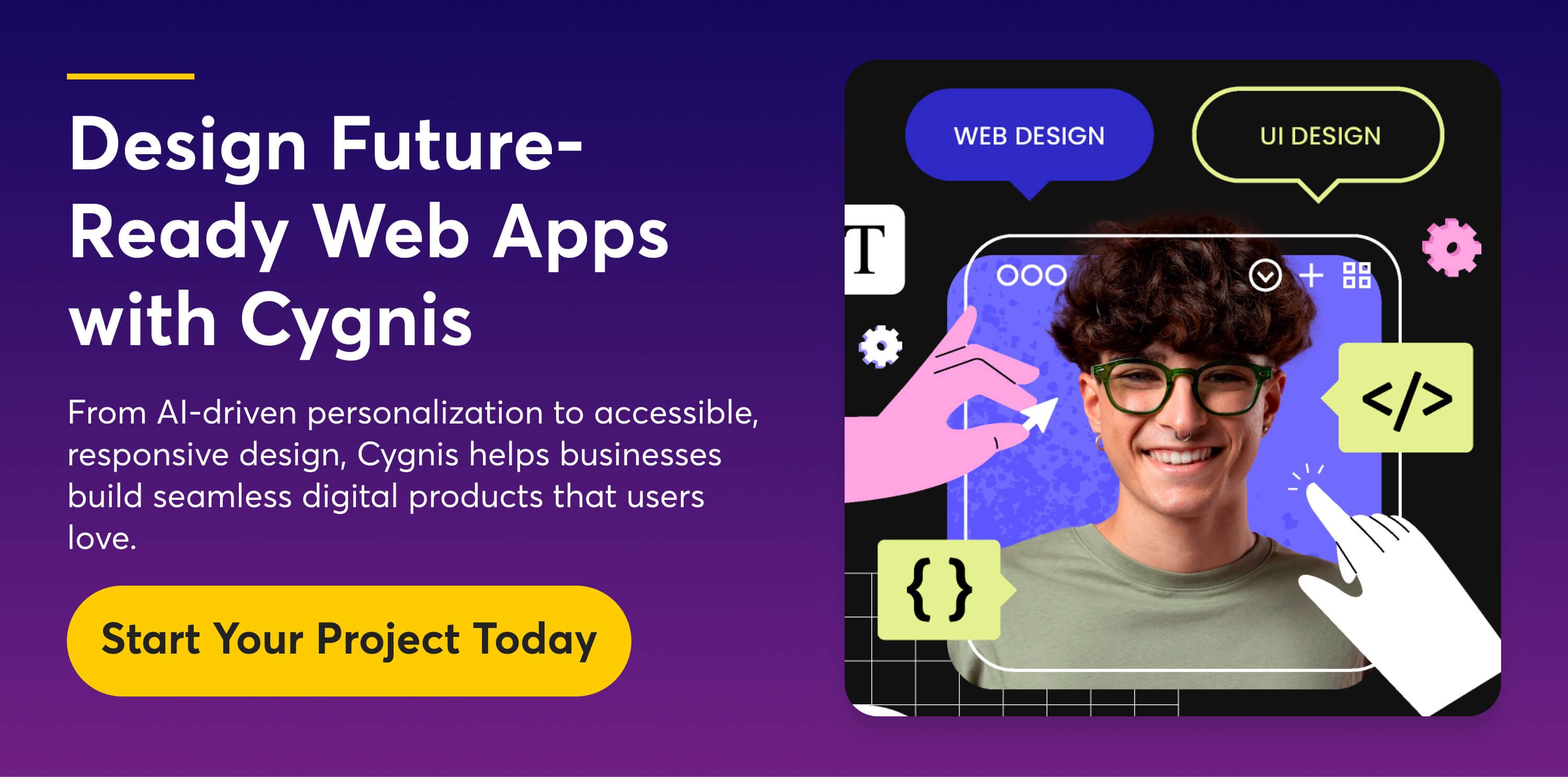Over the years, the landscape of web app UI/UX has evolved from being focused mainly on visual design to becoming a holistic discipline that shapes how people interact with digital products.
Early web applications prioritized functionality, but as technology advanced, the emphasis shifted toward usability, accessibility, and creating experiences that truly serve users’ needs.
By 2025, it’s no longer enough for an application to simply work—it must be seamless, intuitive, fast, and inclusive. For businesses, meeting these expectations is crucial to establishing trust, fostering engagement, and driving growth. In this comprehensive guide, we’ll uncover the fundamentals of UI/UX, key challenges, evolving trends, and best practices to create impactful, future-ready web apps that engage, retain, and delight users.
Fundamental Principles of Web App UI/UX
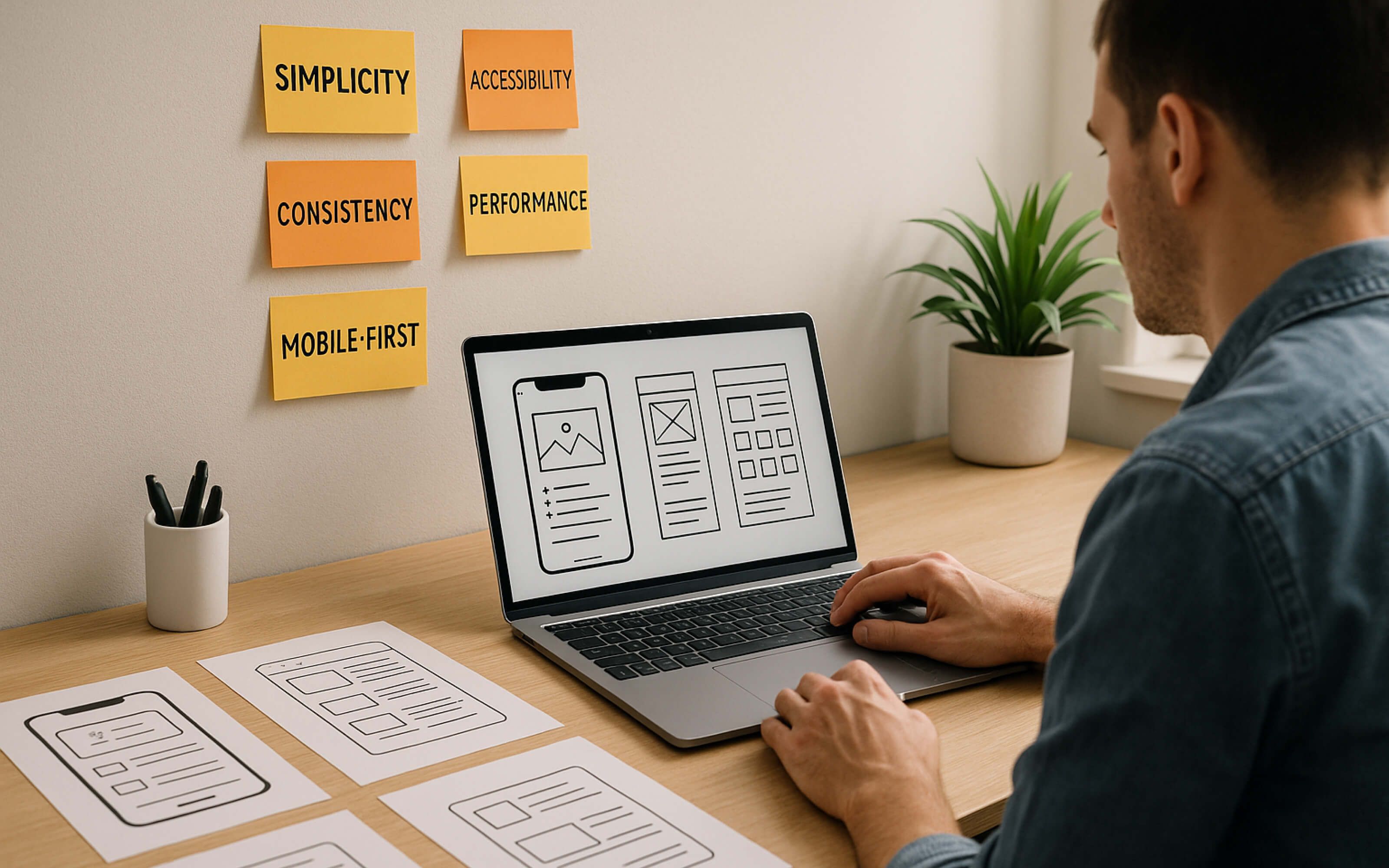
UI/UX principles form the foundation of effective digital experiences. They provide guidelines for creating designs that are clear, functional, and user-friendly. By applying these fundamentals, you can build web apps that connect with users and deliver lasting value.
1. Simplicity
Clean and uncluttered interfaces help users focus on their tasks without confusion. Overly complex designs frustrate users—research shows 46% of users uninstall apps due to poor performance or unnecessary complexity**. Keeping layouts straightforward and navigation intuitive improves usability and retention.
2. Accessibility
Accessibility ensures everyone, including users with disabilities, can interact with your app. WCAG 2.1 suggests a 4.5:1 contrast ratio for text (except large text, logos, or incidental content) and screen reader support. Companies like Apple lead the way with robust accessibility features built into their platforms.
3. Consistency
Consistency ensures that users can quickly recognize patterns and navigate without confusion. Following design systems like Google’s Material Design Guidelines standardizes elements such as buttons, typography, and spacing, making the experience predictable and intuitive across devices and platforms.
4. Performance
Fast-loading apps retain users, while delays increase bounce rates. Optimizing images, code, and server responses is crucial. Amazon invests heavily in speed optimization, knowing that even a one-second delay can negatively impact conversions.
5. Mobile-First Design
As per Statista, mobile traffic accounts for 62.5 percent of the global internet traffic. Mobile-optimized apps see higher engagement, with some studies reporting up to 8.9% more sales for responsive designs.
Learn: How to Create Visually Stunning Web Applications that Engage and Inspire Users
Top 10 Web App UI/UX Challenges
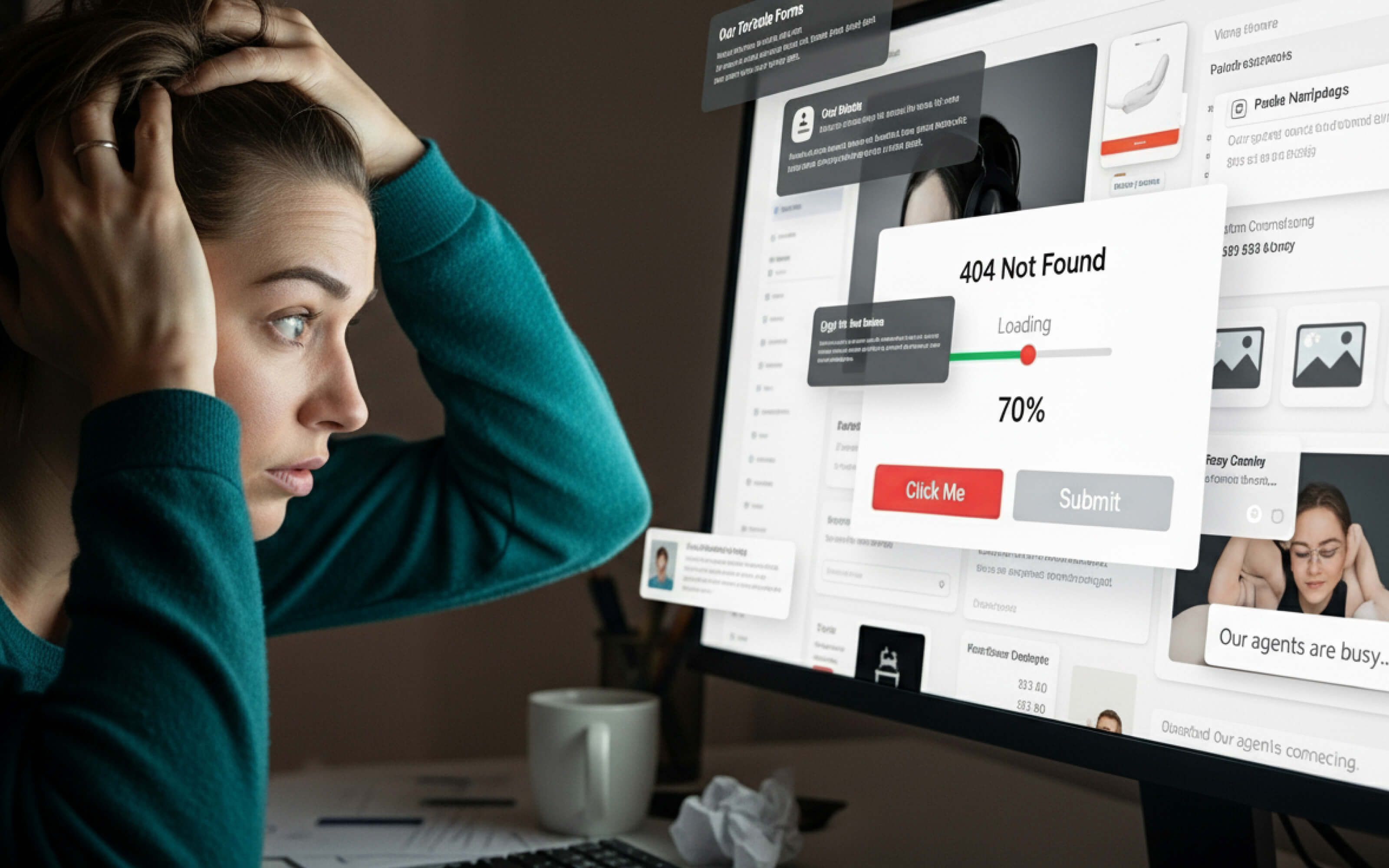
Designing intuitive web applications comes with its own set of hurdles. From balancing aesthetics with functionality to meeting accessibility needs, these challenges impact user satisfaction. Addressing them effectively is key to creating smooth, engaging, and reliable user experiences.
1. Cluttered Interface
When a web app tries to display too much information at once, users feel overwhelmed. They can’t easily distinguish what’s important and may struggle to complete tasks. Clutter reduces focus, adds cognitive load, and creates a frustrating first impression.
Consequences:
- Higher bounce rates due to an overwhelming design.
- Users miss key features hidden in the clutter.
- Increased time to complete simple tasks.
- Negative brand perception as “messy” or “unprofessional.”
2. Poor Navigation
Confusing menus or deeply buried options prevent users from finding what they need. A lack of logical structure and unclear labels makes the app harder to use, especially for first-time visitors.
Consequences:
- Users abandon tasks due to frustration.
- Core features go unused because they’re hidden.
- Lower engagement and retention.
- Loss of trust in the app’s reliability.
3. Ignoring Mobile Users
With most traffic now coming from mobile devices, neglecting mobile responsiveness alienates a huge segment of users. Small text, broken layouts, and unresponsive elements make the app almost unusable on smartphones.
Consequences:
- Drop in conversions from mobile users.
- Reduced overall traffic and engagement.
- Negative reviews citing poor usability.
- Competitive disadvantage against mobile-friendly apps.
4. Slow Loading Speed
When pages or features take too long to load, users lose patience quickly. A sluggish experience often leads to frustration before they even interact with your content.
Consequences:
- Higher bounce rates within the first few seconds.
- Drop in conversions and sales.
- Poor search engine ranking (Google prioritizes speed).
5. Lack of Accessibility
Excluding features like screen reader compatibility, proper contrast, or keyboard navigation makes the app unusable for people with disabilities. Accessibility gaps limit reach and create barriers for a significant user base.
Consequences:
- Alienation of users with disabilities.
- Legal risks due to non-compliance (ADA, WCAG).
- Lost opportunities from a large potential audience.
- Damage to brand credibility as “exclusive” or non-inclusive.
6. Inconsistent Design
When fonts, buttons, or layouts vary across pages, the app feels disjointed. Inconsistency confuses users and forces them to relearn patterns on each screen.
Consequences:
- Increased cognitive load.
- Frustration from constantly adapting to new styles.
- Decreased overall engagement and satisfaction.
7. Overcomplicated Forms
Long or confusing forms discourage users from completing tasks like sign-ups or checkouts. Unnecessary fields or unclear error messages make the process tedious.
Consequences:
- High form abandonment rates.
- Loss of potential leads or customers.
- Users looking for competitors
- Lower conversion rates across key funnels.
8. Weak Feedback Mechanisms
If users don’t receive confirmation or progress updates, they may assume the app is broken. A lack of feedback creates uncertainty about whether actions were successful.
Consequences:
- Users repeat actions, causing errors or duplication.
- Increased frustration and drop-offs.
- Reduced trust in the app’s reliability.
- Lower long-term engagement.
9. Ignoring Error Handling
Generic or unclear error messages leave users confused about what went wrong. Without guidance, users can’t fix mistakes and may abandon the app.
Consequences:
- Higher drop-off during critical actions (checkout, forms).
- Increased support requests.
- Lower retention as users look for easier alternatives.
10. Not Considering Performance Under Load
An app that works in low traffic but crashes under heavy use fails to scale. This creates major usability issues during peak times.
Consequences:
- Service outages during high demand.
- Lost revenue during critical moments.
- Higher churn from dissatisfied users.
10 UI Design Trends and Best Practices to Follow
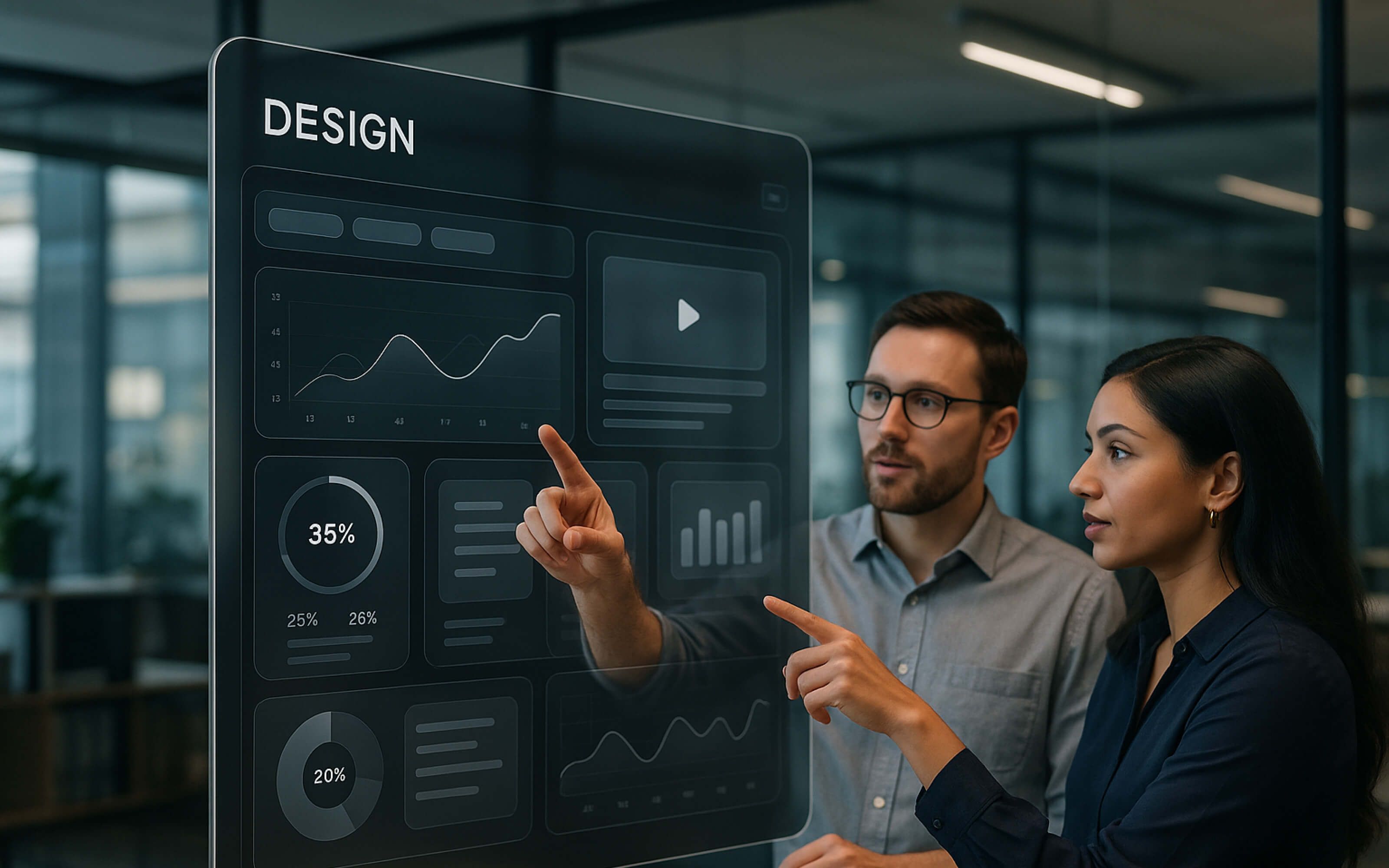
UI design continues to evolve, blending creativity with cutting-edge technology to meet user expectations. From personalization to inclusive, accessible interfaces, the focus is on creating seamless and meaningful digital experiences. Below are 10 of the best practices and trends to help you build intuitive and future-ready applications.
1. Prioritize Accessibility (WCAG 2.2 compliance)
Accessibility ensures that all users, including those with disabilities, can interact with your app seamlessly. Following WCAG 2.2 guidelines, such as proper contrast ratios, keyboard navigation, and screen reader support, makes the interface inclusive.
Additionally, an accessible design also improves usability for all users, regardless of device or environment. Accessibility is no longer optional—it’s a core requirement for ethical and legal reasons in modern web apps.
Tips & Tricks:
- Maintain a 4.5:1 contrast ratio for body text, with larger or bold text meeting a minimum of 3:1.
- Ensure all interactions are keyboard navigable for inclusive access.
- Provide ARIA labels to improve clarity for screen readers.
- Test accessibility compliance using tools such as (axe and Lighthouse).
- Implement semantic HTML to create logical, structured navigation paths.
2. Mobile-First and Responsive Design
A mobile-first approach prioritizes essential features, responsive layouts, and fluid grids that adapt to varying resolutions. Responsive design improves user experience by maintaining usability on smartphones, tablets, and desktops without creating separate codebases.
Moreover, Flexbox, CSS Grid, and fluid typography are essential for responsiveness. Prioritizing touch-friendly buttons and optimizing for vertical scrolling creates a smooth experience. This approach also enhances SEO, as search engines prioritize mobile-friendly sites.
Tips & Tricks:
- Use fluid grids and percentage-based layouts.
- Optimize touch targets and ensure they are at least 44x44 points for iOS, and 60x60 points for visionOS, for easy and accurate tapping as per Apple HIG.
- Test designs at multiple breakpoints to ensure consistent usability.
- Compress and serve responsive images for faster load times.
3. Dark Mode and Theme Customization
Offering light and dark themes empowers users to personalize their visual experience while reducing eye strain. Dark mode has become a standard expectation, especially in productivity and social apps. Developers should ensure consistent color contrast in both modes to maintain readability.
Automatic switching based on system preferences improves usability. It’s also important to test brand elements and icons under different themes for visual consistency. Ultimately, theme flexibility shows attentiveness to user needs and accessibility preferences.
Tips & Tricks:
- Provide automatic theme toggling aligned with system preferences.
- Use low-light design (muted palettes, softer contrasts, dimmed highlights) when you want to go beyond functional dark mode and create a softer, more comfortable, and aesthetically pleasing look.
- Test brand elements and icons across all themes for consistency.
- Maintain proper contrast ratios in both light and dark modes.
4. Microinteractions and Animations
Microinteractions—like button clicks, hover effects, or form validations—guide users by providing instant feedback. They improve usability by confirming actions, preventing errors, and reducing uncertainty. Consistency in microinteractions ensures predictability across the interface, avoiding confusion. Aligning these with brand tone makes them memorable and intuitive.
Tips & Tricks:
- Design microinteractions that respond directly to user actions.
- Use subtle transitions and hover effects to guide attention naturally.
- Provide multi-sensory cues such as visual, audio, or haptic feedback.
- Ensure microinteractions stay consistent across all components.
5. Spatial Design and Augmented Reality
Designing for 3D spatial interfaces and AR experiences is becoming central to modern UI design. These interfaces go beyond screens, blending digital and physical spaces to create more immersive interactions.
With AR, you can guide users, overlay contextual data, or enhance real-world tasks. Successful spatial design requires clarity, precision, and intuitive interactions to ensure users can easily engage in dynamic, real-time environments.
Tips & Tricks:
- Prioritize depth, scale, and perspective for realism.
- Keep interactions natural with gestures and voice.
- Provide clear visual anchors and navigation cues.
- Optimize for different lighting and environments.
- Ensure accessibility across devices and contexts.
6. Adaptive Interfaces (Adjusting to Device & Context)
With increasing device variety, adaptive design is crucial. Adaptive design tailors the interface based on device type, screen size, and user context. Unlike responsive layouts alone, adaptive interfaces deliver optimized experiences, such as simplified menus on mobile or advanced dashboards on desktops.
They also adapt to user context, like touch gestures for mobile versus mouse controls on desktop. Adaptive UIs improve accessibility, usability, and engagement by respecting device constraints and capabilities. They ensure the app feels natural regardless of where or how it’s used.
Tips & Tricks:
- Detect device type automatically and adapt layouts accordingly.
- Incorporate device-specific features such as touch vs. mouse controls.
- Highlight core actions first on smaller or mobile screens.
- Support offline-first features for reliability in all contexts.
7. Color Psychology and Branding Consistency
Colors influence emotions, decisions, and brand perception. Leveraging color psychology enhances usability. Blue color fosters trust, red signals urgency, and green represents progress. Branding consistency ensures a cohesive identity across screens and themes. Inconsistent colors can confuse users and dilute brand recognition.
Using defined palettes, accessible contrasts, and standardized tones strengthens recognition. UI color strategies should support both functional clarity and emotional resonance.
Tips & Tricks:
- Define a primary brand palette of 2–3 colors for consistency.
- Apply colors systematically across all UI components.
- Use accent tones only for critical CTAs or alerts.
- Validate chosen colors against contrast and accessibility standards.
8. Iconography & Typography Standards
Icons and typography communicate meaning quickly, often faster than text. Standardized iconography ensures clarity, as users recognize universal symbols like search, menu, or settings. Clear typography enhances readability, accessibility, and brand consistency. Combining both effectively creates intuitive, user-friendly designs.
Moreover, icon sets should remain stylistically consistent across the app, avoiding mismatched visuals. Typography must balance legibility with aesthetics—choosing accessible font sizes, line heights, and contrasts. A well-structured type and icon system is key to polished UIs.
Tips & Tricks:
- Use universal, recognizable icons (search, menu, settings).
- Prefer scalable SVG formats for sharpness across screens.
- Set body text at a minimum of 16px for readability.
- Maintain a consistent typography and icon style guide.
9. Glassmorphism: Transparency and Frosted Glass Effects
Glassmorphism leverages blurred backgrounds, semi-transparent layers, and subtle shadows to create a modern, layered UI aesthetic. It emphasizes depth and hierarchy while keeping content visually appealing. Used carefully, it improves focus by differentiating foreground elements from the background. Overuse or poor contrast, however, can reduce readability and accessibility, so balance and clarity are essential for user-friendly design.
Tips & Tricks:
- Use blur and transparency subtly to highlight key elements.
- Maintain high contrast text over frosted backgrounds for readability.
- Apply consistent shadows and layering to convey depth.
- Test accessibility to ensure legibility for all users.
- Limit use to primary interface elements to avoid visual clutter.
10. Bento Grids
Bento grids organize content into modular, card-like structures, allowing users to scan and access information quickly. They provide a clean, organized layout, helping to prioritize content visually. Bento grids are flexible, supporting responsive designs across devices while keeping the interface balanced and structured. Proper spacing and alignment ensure clarity, while modularity allows for easy updates or dynamic content integration.
Tips & Tricks:
- Maintain consistent padding and margins between grid items.
- Use clear visual hierarchy to prioritize important content.
- Keep cards modular for easy reordering or updates.
- Optimize for responsive behavior on mobile and desktop.
- Limit each card to essential content to avoid clutter.
10 UX Trends and Best Practices for Web Apps
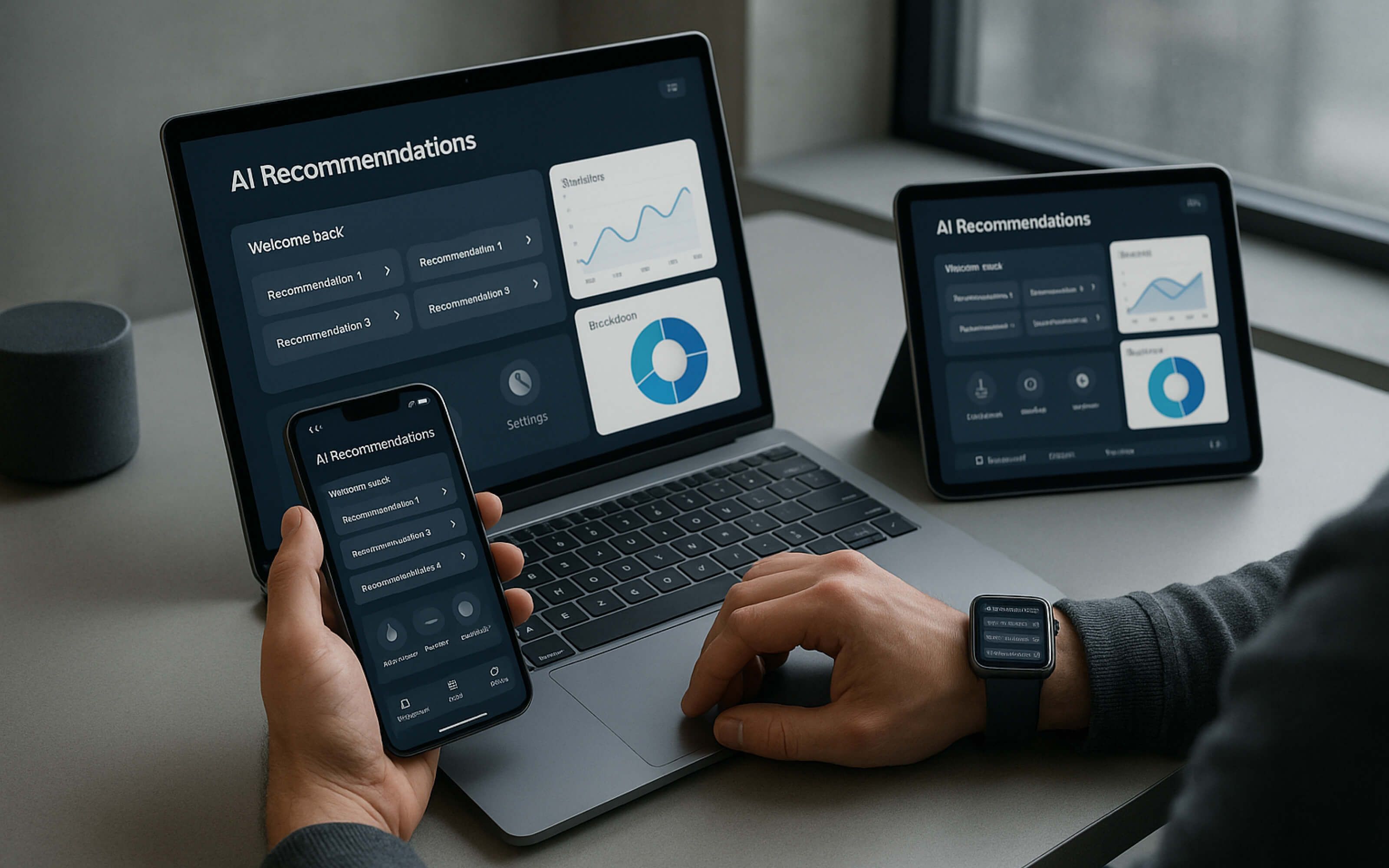
As web apps evolve, user expectations are higher than ever. Designers must focus on creating intuitive, accessible, and personalized experiences that work seamlessly across devices. These 10 UX trends and best practices highlight strategies to enhance engagement, usability, and retention in 2025.
1. AI-Powered Personalization
AI-powered personalization makes apps feel adaptive and user-friendly by responding to individual preferences and behaviors. Instead of offering one-size-fits-all experiences, it adjusts content, layouts, and recommendations to match what users actually need.
Personalization should focus on enhancing usability, not overwhelming the user with options. Subtle, relevant adjustments—like predictive search, smart suggestions, or dynamic dashboards—make the experience more engaging while strengthening brand connection. AI-powered web apps improve engagement, retention, and conversion by anticipating user needs before they arise.
Best Practices:
- Use real-time behavioral data to adjust content and layout dynamically.
- Incorporate AI-driven recommendations for products, features, or content.
- Design modular UI elements that can adapt based on AI insights.
- Balance automation with user control to maintain trust and usability.
- Continuously test and refine AI models through user feedback and A/B testing.
*Explore: AI-Powered Custom Web Development*
2. Voice and Gesture-Based Interactions
Voice and gesture interfaces expand accessibility and allow hands-free control, making experiences faster and more natural. When done well, they reduce the cognitive load on users by minimizing the need for typing or navigating complex menus.
Among these, voice user interfaces (VUIs) stand out by enabling natural, conversational interactions that feel more intuitive than traditional inputs. They’re especially valuable in scenarios where speed, convenience, or accessibility is critical. However, fallback options like touch input are essential for inclusivity.
Best Practices:
- Design natural, intuitive voice commands that align with user habits.
- Space interactive elements widely for accurate gesture control.
- Provide clear audio, haptic, or visual feedback for actions.
- Use familiar gestures or provide onboarding for new ones.
- Ensure voice recognition works well in noisy environments.
3. Clear Navigation and Information Architecture
Intuitive navigation is the backbone of great design. Users should always know where they are, where they can go, and how to get there. Well-structured information architecture organizes content logically, reducing cognitive overload and helping people find what they need quickly.
Labels, hierarchy, and visual cues guide users without confusion, creating a frictionless browsing experience across devices and platforms.
Best Practices:
- Use consistent and logical menu structures.
- Prioritize important content with a clear visual hierarchy.
- Provide breadcrumb trails for easy backtracking.
- Make navigation accessible with keyboard and screen readers.
- Test navigation flows with real users for clarity.
4. Seamless Cross-Platform Experience
Users expect the same quality of experience whether they’re on web, mobile, or tablet. A consistent design system ensures familiarity, reducing the learning curve when switching devices. Aligning branding, functionality, and interaction patterns creates a cohesive journey that builds trust. Adapting features to each platform’s strengths—without losing consistency—makes apps versatile and user-friendly in different contexts.
Best Practices:
- Maintain consistent layout and branding across devices.
- Optimize performance for varied connection speeds and hardware.
- Use responsive design principles for flexible UI.
- Synchronize user data/settings across platforms.
- Test extensively on target devices and operating systems.
5. Contextual Onboarding and Tooltips
Onboarding works best when it’s timely, relevant, and non-intrusive. Contextual guidance—like tooltips, highlights, or progressive tutorials—helps users discover features when they need them most. This approach prevents overwhelming first-time users and encourages long-term adoption. Balancing guidance with exploration keeps the experience smooth, while dismissible tips ensure users always feel in control of their learning journey.
Best Practices:
- Present **onboarding steps gradually based on user progress**.
- Use tooltips to explain features only when needed.
- Allow users to skip or revisit onboarding anytime.
- Use visuals and concise language for clarity.
- Track user interactions to personalize the onboarding flow.
6. Inclusive Design for Neurodiversity
Designing for neurodiverse users ensures accessibility and comfort for all. Interfaces should minimize cognitive overload, use predictable patterns, and offer personalization options like adjustable text or reduced motion. Inclusive design builds trust by acknowledging different needs, such as dyslexia-friendly fonts or simplified layouts. A calm, clear, and flexible approach creates equitable experiences, making technology usable for the audience.
Best Practices:
- Offer customization options for colors, fonts, and layouts.
- Minimize sensory overload by avoiding excessive animations.
- Provide clear, simple language and instructions.
- Support multiple input methods (voice, keyboard, mouse).
- Test designs with neurodiverse users for feedback.
7. Data Privacy and Transparent Consent Flows
Trust is central to digital experiences, and clear privacy practices make users feel safe. Transparent consent flows should explain what data is collected, why it’s needed, and how it will be used. Giving users control over permissions builds confidence while ensuring compliance. Simple, jargon-free communication and flexible privacy settings help maintain credibility and protect brand reputation.
Learn More: Web Security Best Practices and Trends in Enterprise App Development
Best Practices:
- Use clear, jargon-free language for consent requests.
- Show users what data is collected and how it’s used.
- Provide easy options to accept, reject, or customize consent.
- Use visual cues to reassure users of security.
- Log and respect user consent preferences reliably.
8. Learnability and Intuitive Interactions
Users should quickly grasp how to use your app without lengthy instructions. Learnable designs follow familiar patterns, reducing the cognitive effort needed to navigate. Intuitive interactions leverage real-world metaphors, clear icons, and logical flows so users can focus on their goals rather than figuring out how the app works. The easier the learning curve, the higher the adoption and retention rates.
Best Practices:
- Follow familiar UI patterns and conventions.
- Use clear labeling and affordances for interactive elements.
- Prioritize minimal steps to complete common tasks.
- Provide quick access to help and support features.
- Use progressive disclosure to avoid overwhelming users.
9. Biometric / Silent Authentication
Biometric and silent authentication simplify login and security by using fingerprints, face recognition, or behavioral patterns. They reduce friction, minimize repeated password inputs, and provide a seamless, fast, and secure experience across apps and platforms. By integrating biometrics thoughtfully, you enhance usability without compromising privacy or control.
Best Practices:
- Combine biometrics with fallback authentication for inclusivity.
- Ensure data is encrypted and stored securely.
- Provide user control to enable or disable biometric login.
- Use multi-factor authentication for sensitive tasks.
- Inform users clearly about data usage and privacy.
10. Designing for Wearable Tech
Wearable devices require interfaces that are compact, glanceable, and context-aware, optimized for small screens, limited input methods, and on-the-go interactions. Designs should convey essential information quickly, support notifications, and provide intuitive control without overwhelming the user. Prioritizing simplicity and readability ensures effective and engaging experiences on wearable tech.
Best Practices:
- Prioritize essential information for glanceable interfaces.
- Optimize touch targets and gestures for small screens.
- Use simplified navigation and intuitive controls.
- Minimize cognitive load with concise UI elements.
- Test interactions in real-world contexts to ensure usability.
Conclusion
As web applications evolve in 2025, UI/UX design goes beyond aesthetics—it’s about creating meaningful, seamless, and user-centric experiences. From AI-driven personalization to spatial interfaces and inclusive design, the best practices you adopt today will define how users engage with your product tomorrow. Staying ahead means not only embracing trends but also continuously testing, iterating, and adapting to user needs. Clear navigation, cross-platform consistency, and transparent data handling are no longer optional—they’re expectations. By prioritizing usability, accessibility, and innovation, you can build web apps that don’t just meet user demands but exceed them. The future of digital interaction depends on it.